Summary of the release
You can now
share files inside Live Chat
. Drop in an image
or a PDF
, write a message and hit send, no more asking customers to email screenshots. It’s simple, quick and works great on desktop and mobile. What’s New
1.
Where it works
: Live Chat type (the web chat on your site). There are no changes to the builder configurations.- What you can send:Imageswith extensions -.jpg, .jpeg, .png, .heicandPDF docswith.pdfextension.
- How many:Up to 5 files per messageand eachfile size < 20MB.
- How it looks:
- JPG/PNGshow a small picture preview right in the chat.
- HEIC/PDFshow the file name with a download option.
- Desktop & mobile: Drag files in from your file exploreron desktop or pick fromCamera/Galleryon mobile.
- Built‑in checks: Clear messages if a file is too big, not supported or you try to add the same file twicein one message.
How to Use
- Visitors/end userscan click thepaperclipin the chat (or drag files from your file explorer).
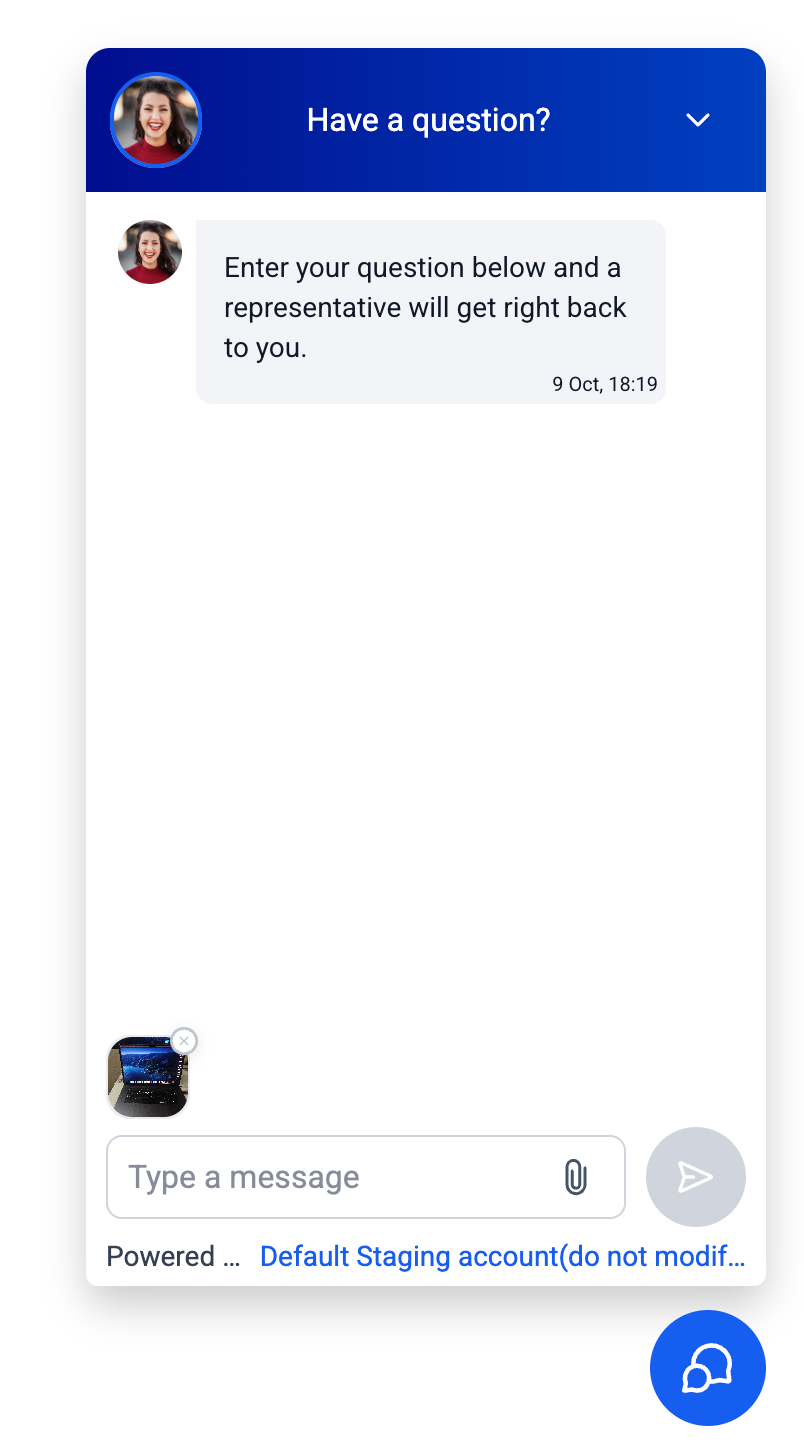
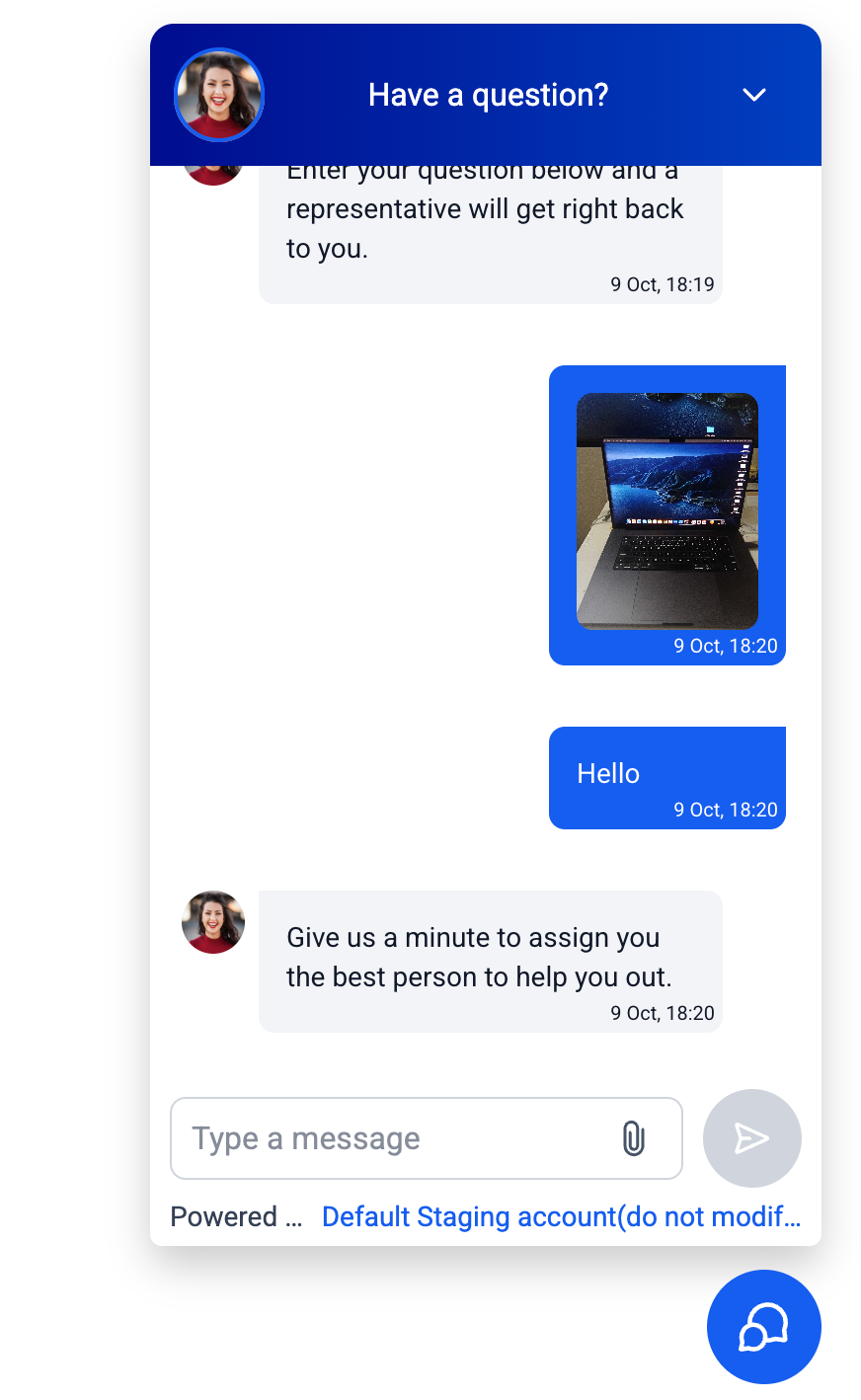
- Pick up to five supported files.

- Type a short message(required), thenSend.
- In your Conversationsinbox, click images to preview or download; HEIC/PDF will download.
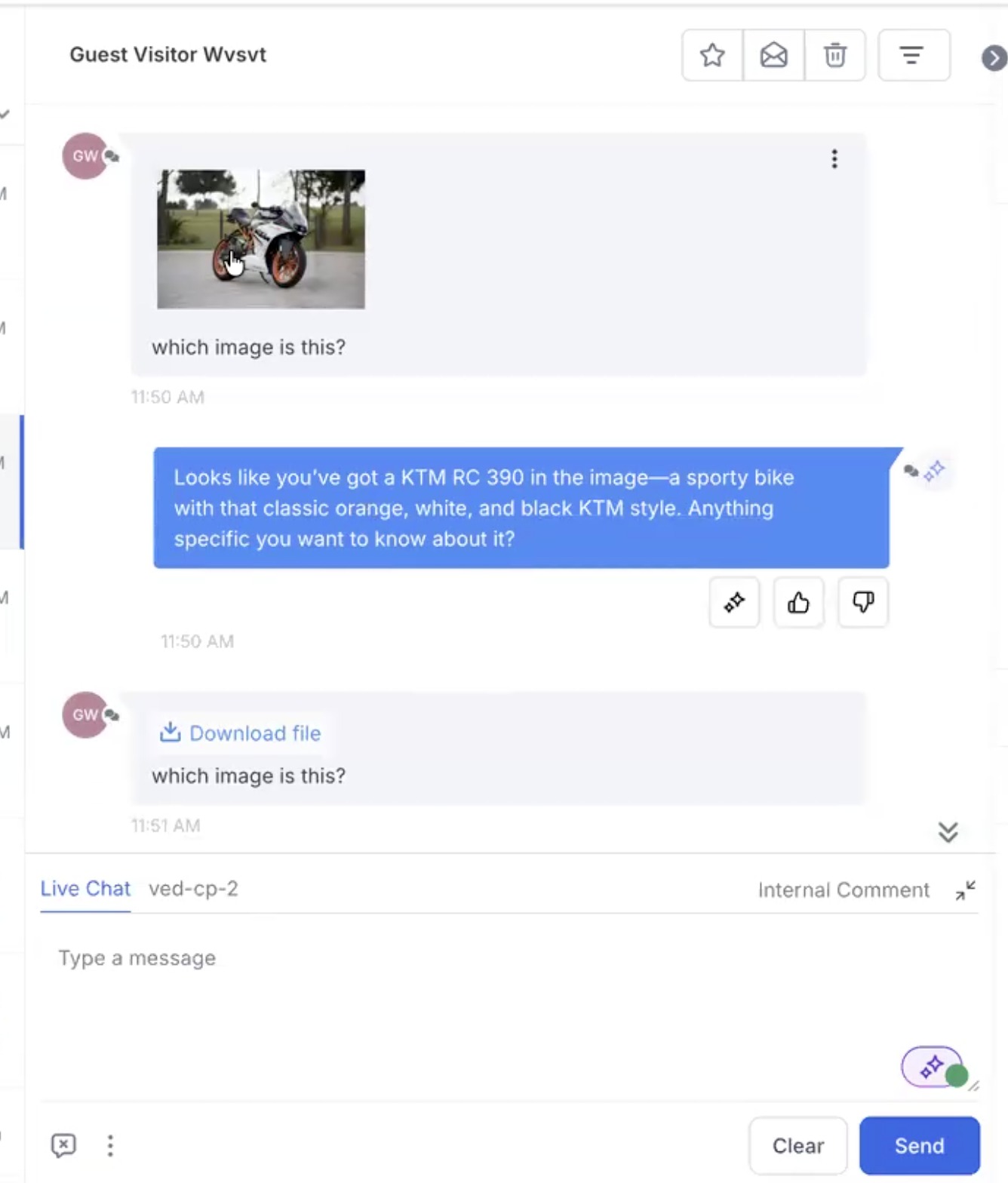
Tip
: If nothing happens when you drag a file, make sure you’re dragging from your computer’s file explorer and not from another app/window.Conversation AI (optional)
Want the bot to
respond to images
customers send?- Go to Account view > Settings > Labs > account taband enableRespond to images.

- Open your AI Agentand toggleAllow this bot to respond to images.

Note
: For now, the bot responds to images only
(not PDFs).What’s Next
- Agents sending filesfrom the Conversations inbox (in progress)
- More file types and extra safety checks
Notes
- Filenames with unusual characters (e.g., repeated spaces, +, <, >)may be blocked to be uploaded.
Was this article helpful?
That’s Great!
Thank you for your feedback
Sorry! We couldn't be helpful
Thank you for your feedback
Feedback sent
We appreciate your effort and will try to fix the article