You can now automate Google Contacts directly inside Workflows — no more manual syncing between Google contacts and your CRM.
What’s New
Triggers (events in Google Contacts that start a workflow in the Platform):
- New Contact – Starts a workflow when a new contact is added in Google Contacts.
- New Group – Starts a workflow when a new contact group is created in Google Contacts.
- Actions (steps you can run in Google Contacts from the Platform workflow):
- Create Contact – Instantly add a new contact in Google Contacts.
- Update Contact – Keep contact details (phone, email, etc.) up to date.
- Find Contact – Search Google Contacts by name, email, or phone number.
- Find or Create Contact – If the contact exists, update it; if not, create it.
- Create Group – Organize contacts into a new Google group.
- Add Contact to Groups – Place a contact into one or more groups automatically.
Why This Matters
With Google Contacts actions and triggers, you can:
- Keep your CRM and Google contacts synced — no more duplicates or outdated records.
- Ensure every new lead, booking, or form submission is instantly reflected in Google Contacts.
- Create Google Groups that mirror your CRM segments for better targeting in Calendar and other Google services.
Example Use Cases
Appointments → Contacts
When a new appointment is booked in Platform, create the contact in Google and add them to a “Consult Calls” group.
Forms → Contacts
A website lead form submission triggers a “Find or Create Contact” action in Google — updating if the lead exists, creating if not.
Notion → Contacts
- When a new record is added to your Notion onboarding database, a Google Contact is automatically created for the new client.
Dynamic Segmentation
- When a pipeline stage changes (e.g., “Won”), update the Google Contact and add them to a “Customers” group.
How to Connect
- Open the Workflow Builder and search for “Google Contacts” actions or triggers.
- Click Connect Now when prompted and log in with your Google account.
- Once connected, you’ll be able to add Google Contacts steps into your workflows.
- Alternatively, go to Settings → Integrations → Google Contacts to connect your account first.

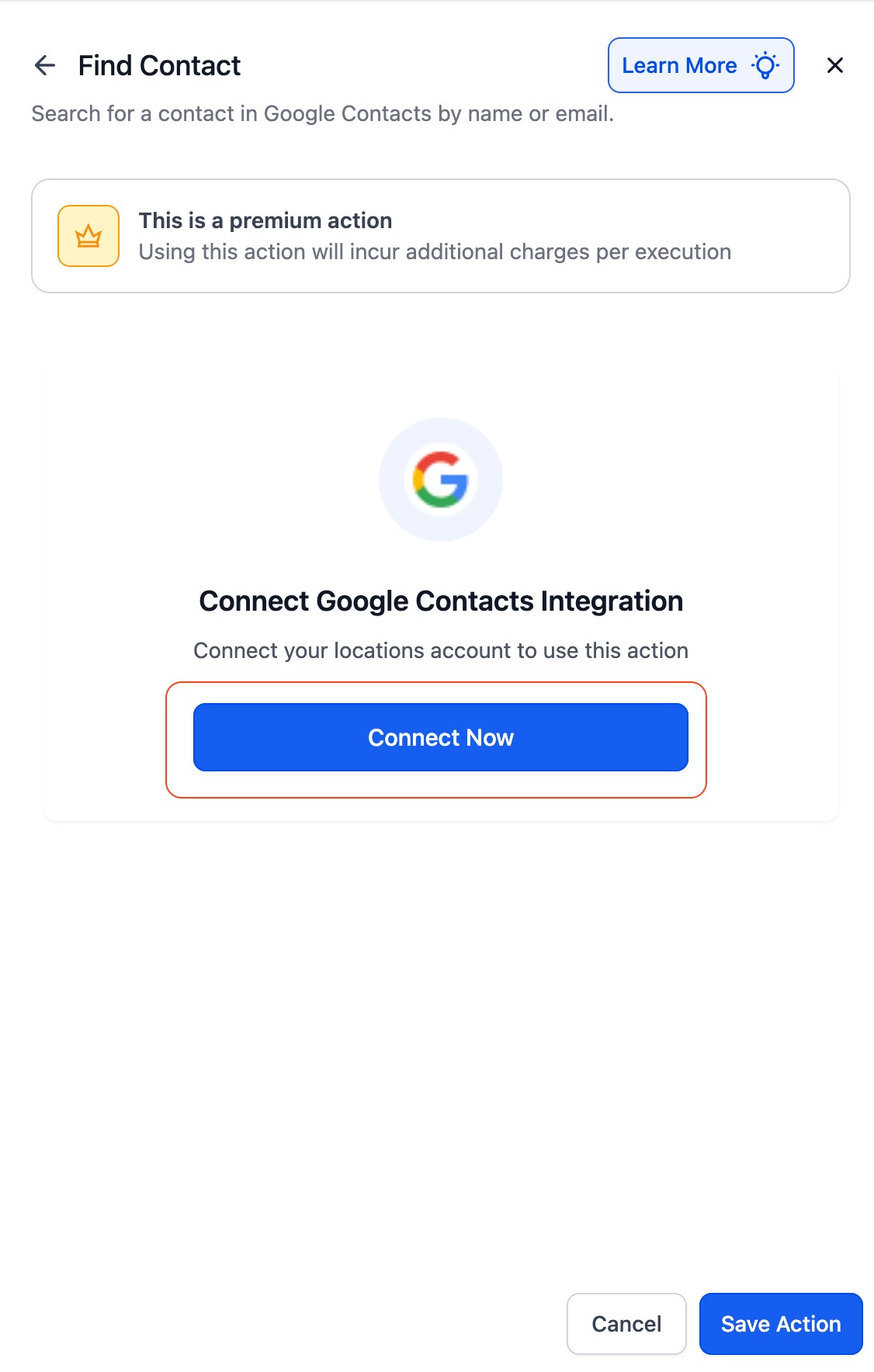
Notes & Details
Polling Interval:
Google Contacts triggers check for new contacts or groups every 5 minutes.- Works with any Google contacts or Google Workspace account.
- Contact grouping can be dynamic (e.g., based on tags or pipeline stages).
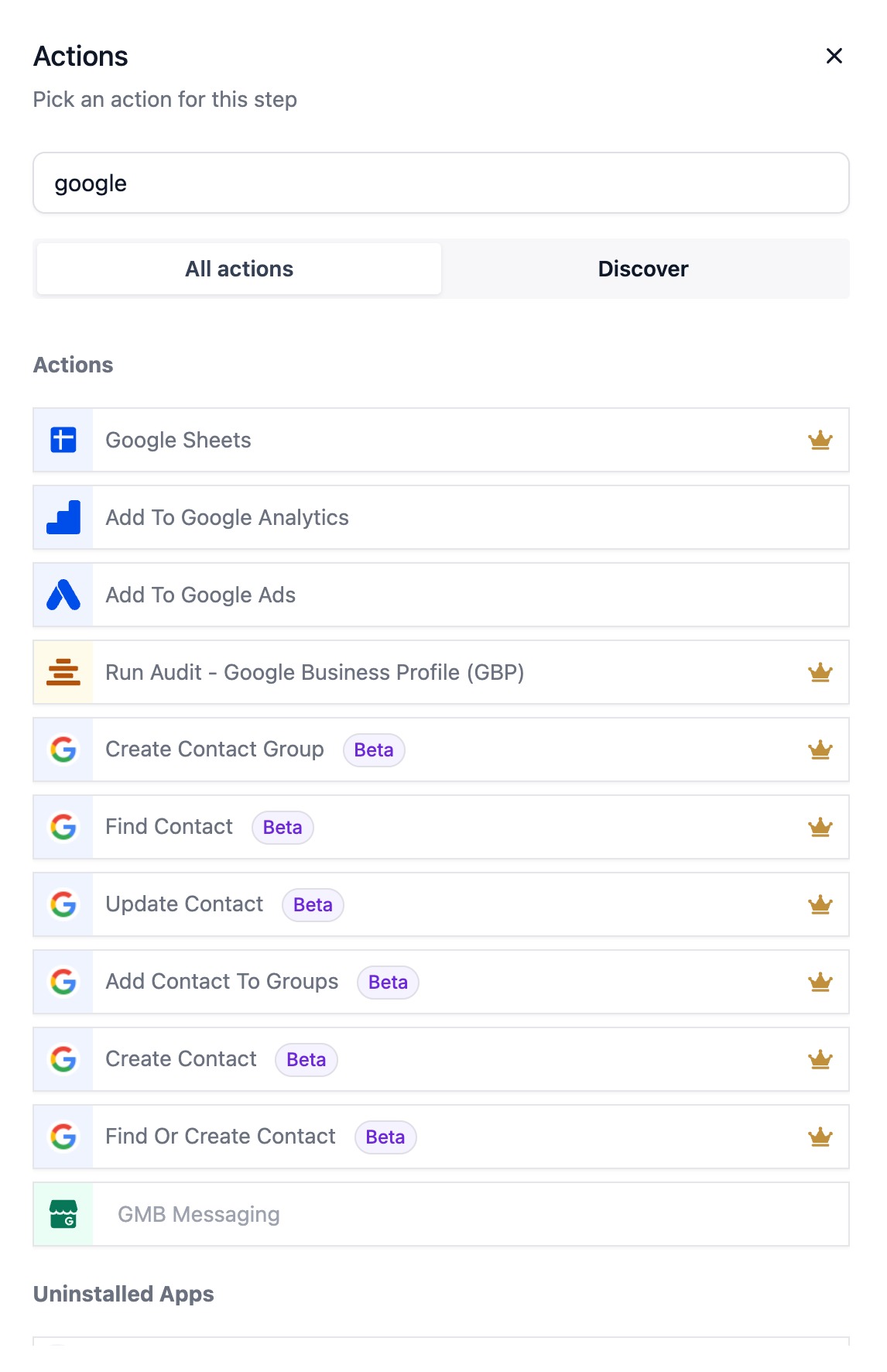
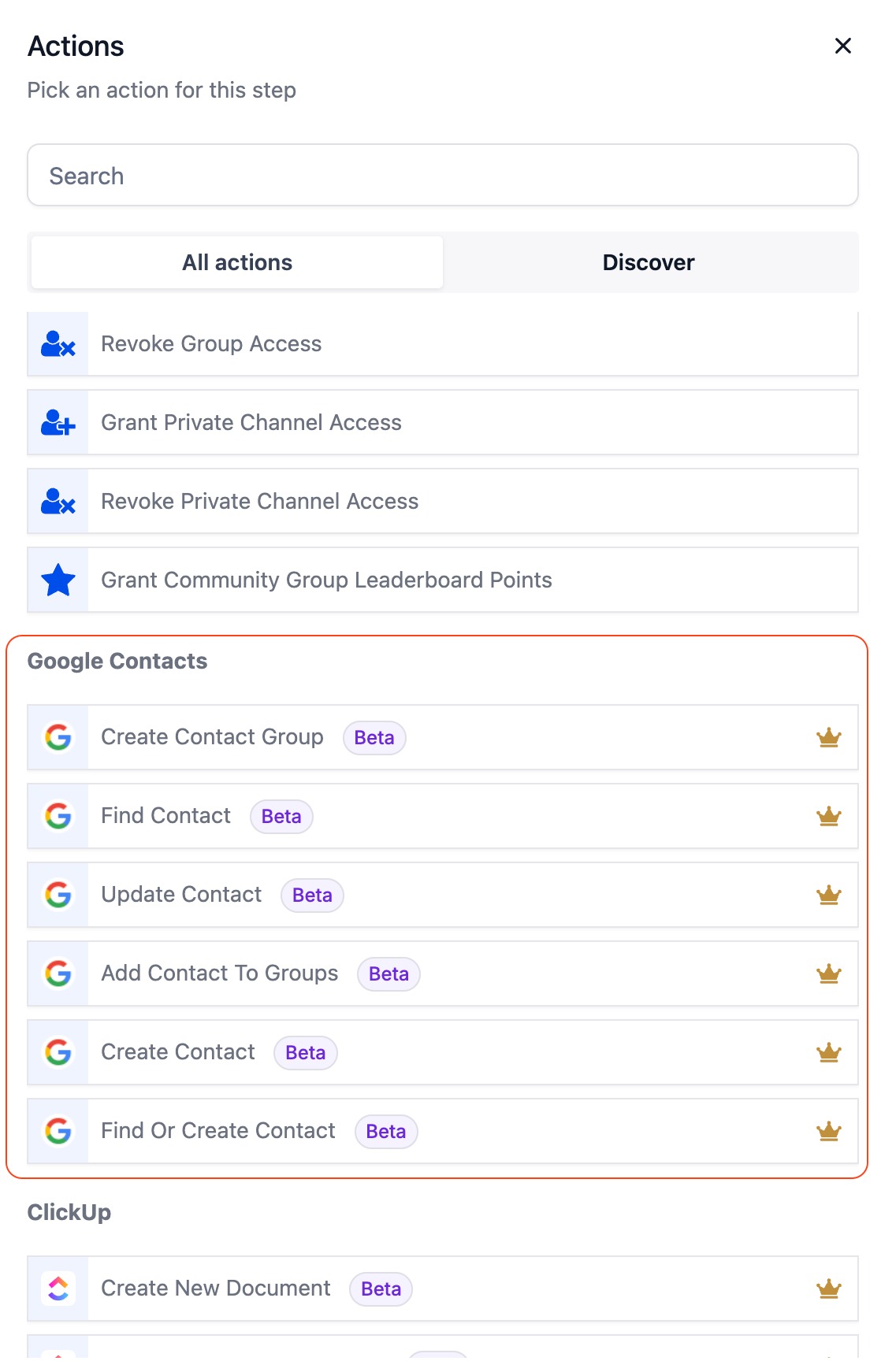
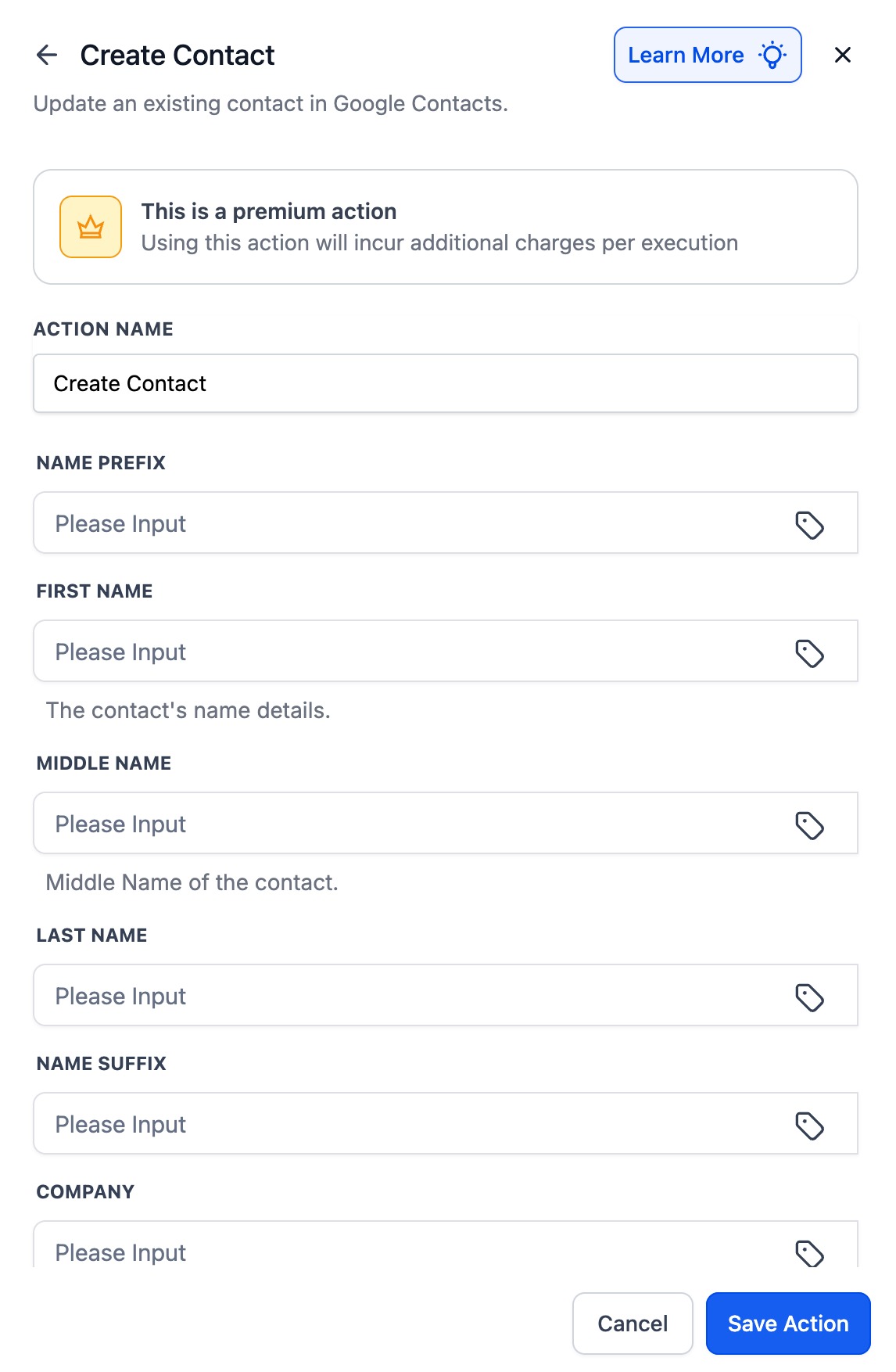
Was this article helpful?
That’s Great!
Thank you for your feedback
Sorry! We couldn't be helpful
Thank you for your feedback
Feedback sent
We appreciate your effort and will try to fix the article