We’re excited to introduce Universal Sections, a highly requested, powerful new feature for Funnel and Website Builder. With Universal Sections, you can now save design elements - such as headers, footers, banners, CTAs, and more - that automatically sync across your entire account. Update a Universal Section once, and it updates everywhere it’s used: in websites, funnels, blogs, and stores!
What’s New?
- Universal Sections- Save any section as a Universal Section, which propagates changes globally across every instance in your account (Funnels, Websites, Webinars, Blogs, and E-Commerce Store)
- Three Types of Saved Sections- We have grouped Universal Sections, Global Sections and Section Templates into saved sections.
- Universal Sections (new): Updates apply account-wide instantly.
- Global Sections (existing behavior): Updates apply only within the current funnel or website.
- Section Templates (existing behavior): Reusable, fixed sections; edits do not sync.
- Visual Labels & Thumbnails
- Thumbnails now appear for Universal Sections in the “Saved Sections” left sidebar.

- Hover over any saved section in the builder to see a label in the bottom‐right corner indicating whether it is a Universal Section or a Global Section.
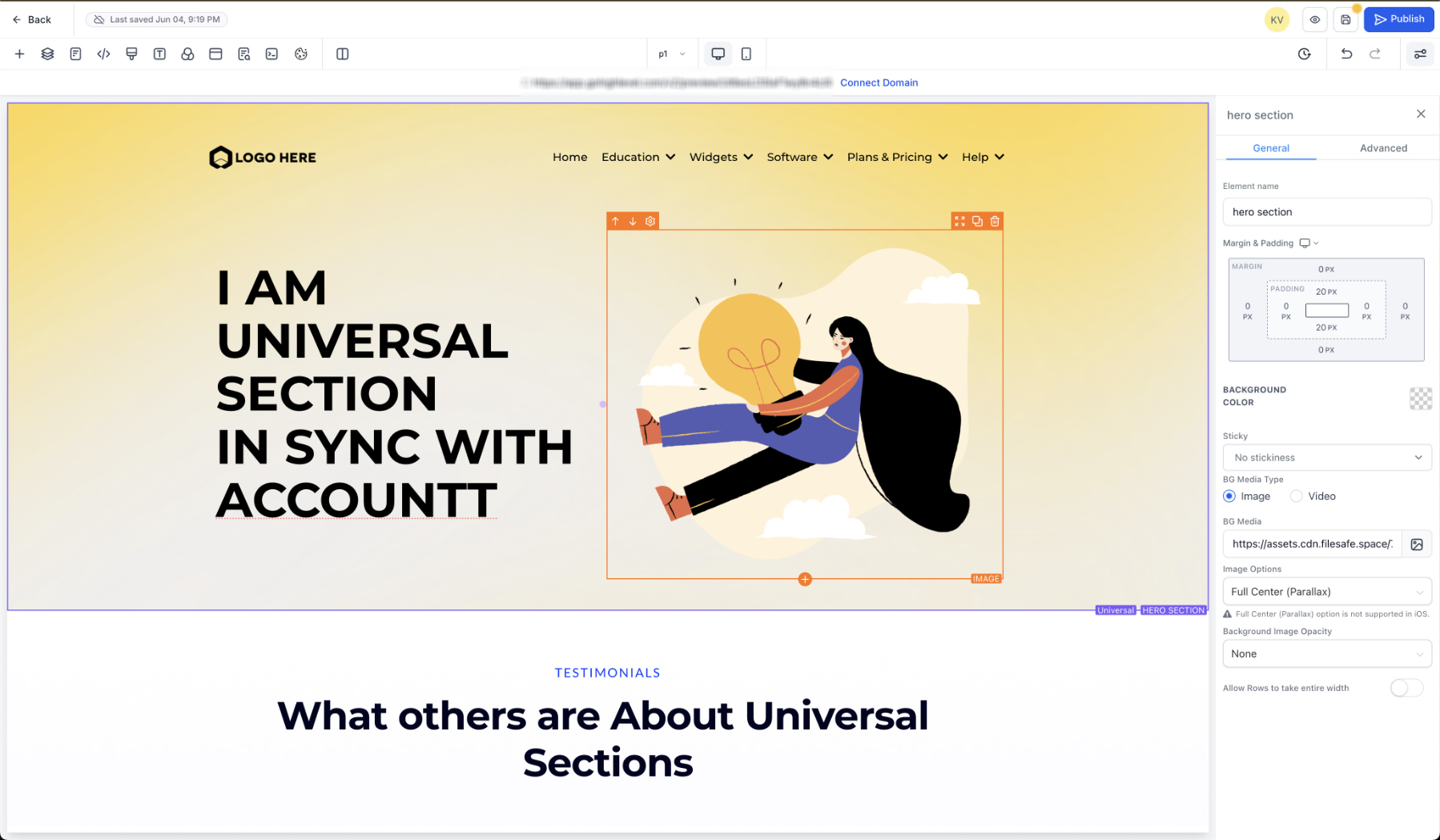
- New modal when section changes are made to Universal or Global Sections.
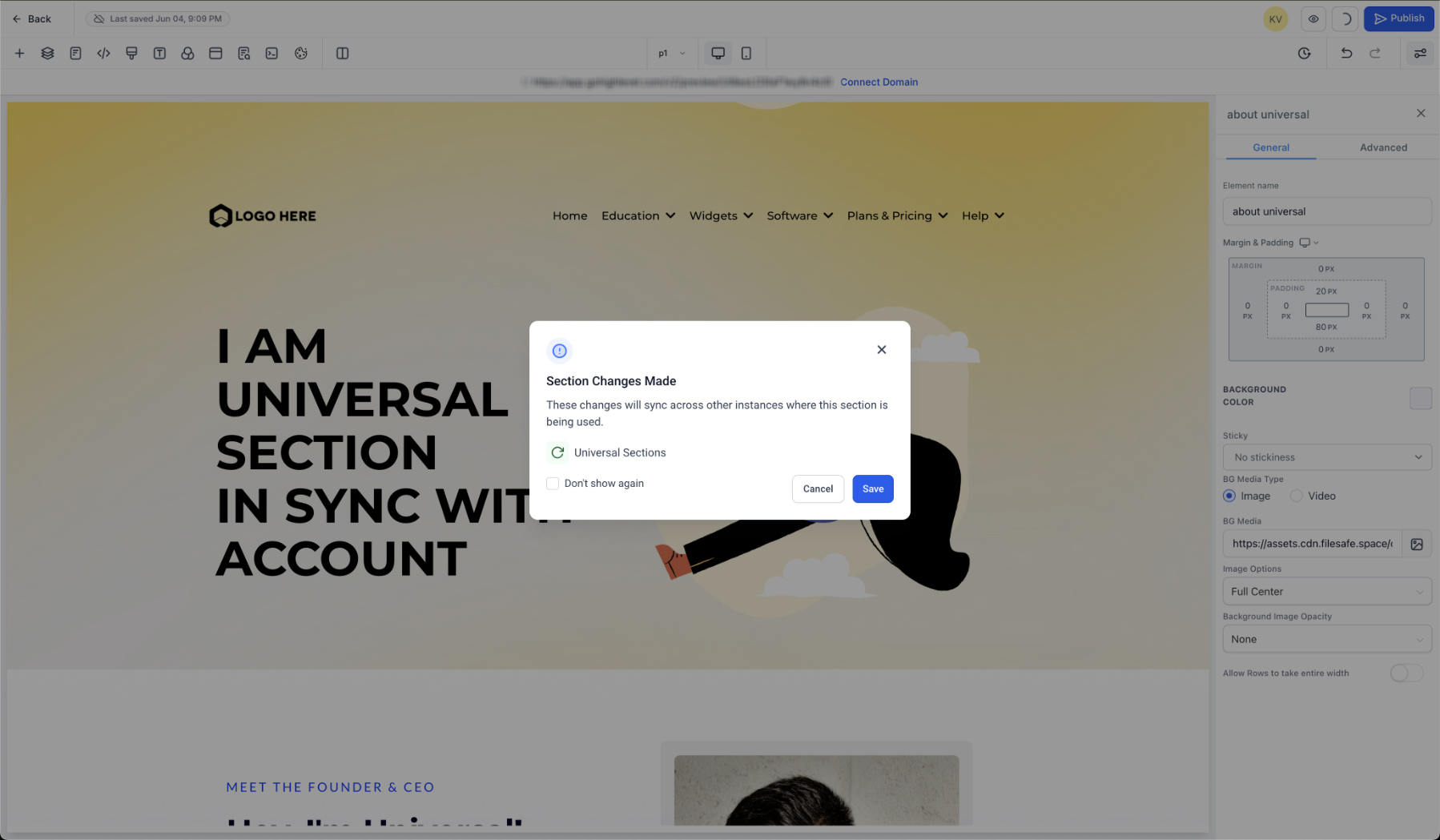
- Unified Modal to save a section- A streamlined interface for managing all saved sections in one place.
- Use a single modal to save a section , into three categories - Universal, Global, or Section Templates.
- Enhanced confirmation copies ensure you know exactly which section type you’re saving.
- Clear descriptive text and tooltips guide you through what each section type does before you make a selection from the Saved Section from left sidebar.

Key Features & Benefits
- Maintain a consistent design experience across all assets without manual updates using Universal sections.
- Clear separation of scope and impact of various section types - Choose exactly how and where changes should propagate.
- Easily distinguish section types at a glance using labels in bottom right outline, reducing confusion and preventing accidental edits.
How to Use
- Saving a Section- In the Funnels and Websites builder, select any section (e.g., header, footer, CTA) and click Save Section by hovering and clicking on save on the left outline.

- In the “Save Section” popup, choose one of the three types:
- Universal Section: Changes sync everywhere across your account.
- Global Section: Changes apply only within the current funnel/website.
- Section Template: A static, reusable layout - edits do not sync.
Provide a name, then click Save.

- Using a Saved Section
- Open Saved Sections from the left sidebar.
- Drag and drop from appropriate category that you want to use.
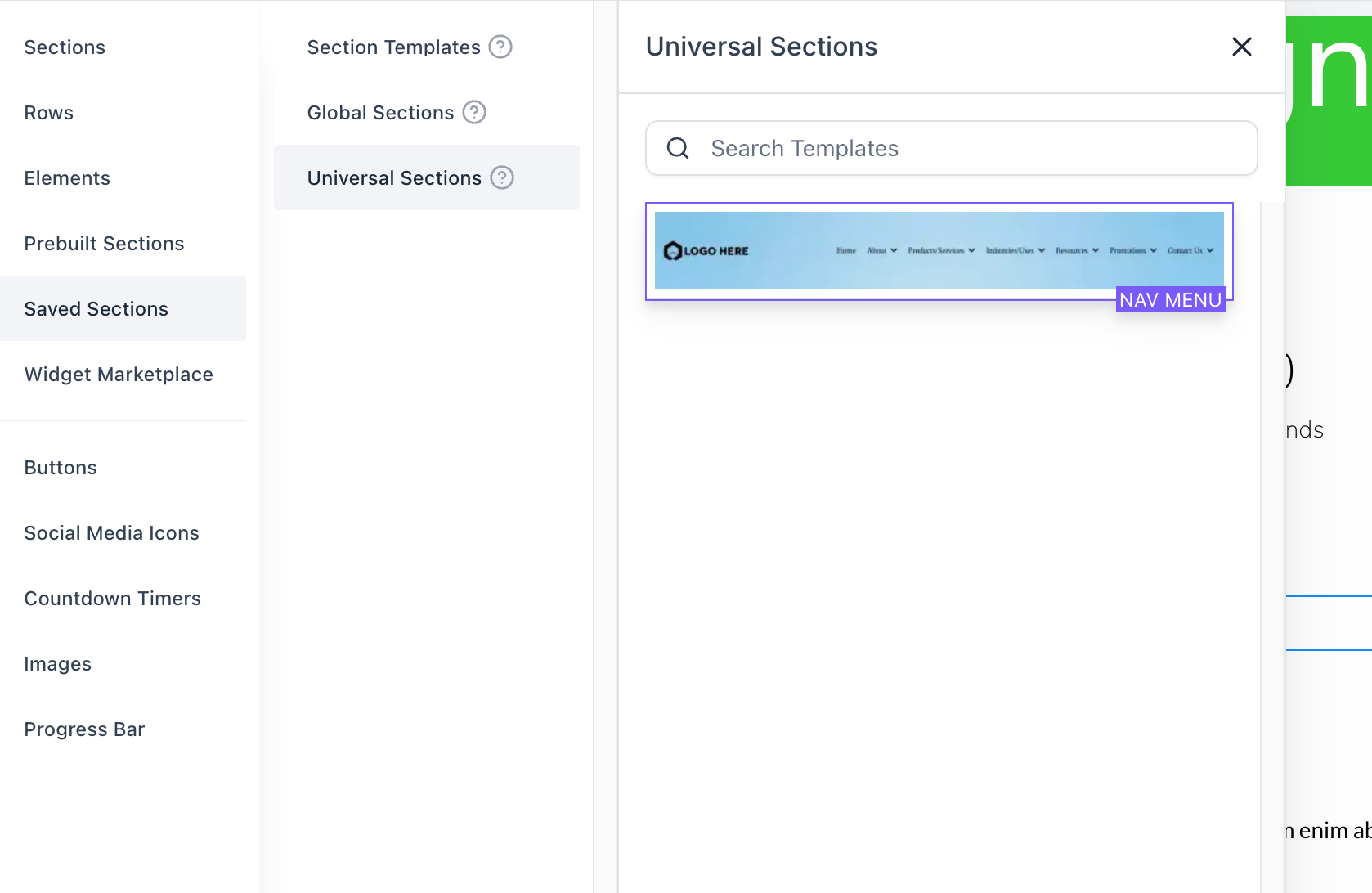
- Updating a universal section- Make your design changes to any universal or global section, your update will instantly propagate to all instances in your account (if it is an universal section)
Why This Feature?
Design consistency and efficient maintenance are crucial for high‐performing funnels and websites. Previously, if you wanted to update a header or footer used in multiple funnels, you had to modify each instance manually - time consuming and prone to inconsistencies. By introducing Universal Sections, we aim to:
- Save Time:Update once and instantly synchronize across every funnel, website, blog, or store.
- Reduce Errors:Eliminate version drift between pages, ensuring brand consistency.
- Enhance Collaboration:When multiple team members work on different assets, Universal Sections guarantee that everyone sees and builds from the same design foundation.
Ultimately, Universal Sections will streamline your workflow, reduce redundant work, and empower teams to maintain a unified brand presence across all digital properties.
Note
- Once saved, you can’t change the type or re-save the same section again. Create a clone and then save the clone into a different category.
- If a universal/global section is already there in a page, you can't re-use it by dragging and dropping from the left sidebar. You will have to clone the existing section if you want to add a clone/variant to the builder.
What’s Next? (Sneak Peek into Future Updates)
- Ability to re-use a section by dragging again and again. Create multiple copies of a section seamlessly from the left sidebar Saved Sections.
- Save elements as re-useable templates, global elements and universal elements (Have that nav menu update in all your funnels or all your pages)
Stay tuned - these enhancements will further empower your design workflow and collaboration across Funnels, Websites, Blogs, and more!
Was this article helpful?
That’s Great!
Thank you for your feedback
Sorry! We couldn't be helpful
Thank you for your feedback
Feedback sent
We appreciate your effort and will try to fix the article